This isn’t something I’d generally blog about but this issue had been causing me problems when connecting to a physical desktop based within my client’s network. Whilst working with the keyboard wouldn’t provide any sort of issue the mouse would be unusable as whenever I moved it the pointer would literally take around 5 seconds to move across the screen. Very annoying.
Thankfully I found a nice workaround for it on this site https://accesshelp.upmc.com/troubleshooting/mac/ta/aeromouse/aeromouse.html. I’m repeating the article here on the basis that the original article may disappear one day but I take no credit for the workaround and would definitely recommend you link to the original article if sharing this information.
The Solution
The solution to the problem is incredibly simple and only requires you to change your mouse settings on the machine you’re connecting to (and any other machines you connect to from it). In my case I was connecting to a physical desktop and then to a virtual machine so I had to change the settings on both the physical and virtual environment.
To change your mouse settings
- Click the Start button on the lower left hand corner of your screen.
- Click Control Panel
- Make sure your View by is Small icons
- Click Mouse
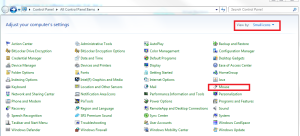
- It will open up the Mouse Properties Screen
- Look for the Pointers Tab
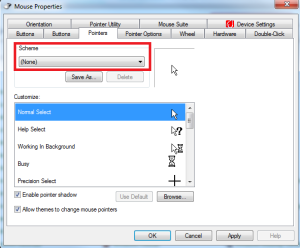
- Then Change the Scheme to Windows Black (system scheme)
- Then hit Apply and then Ok
- In my experience the change was immediate but you may need to reconnect to your target machine in order for the changes to take place
Very useful! Thanks.
No problem. Glad it helped you out.
You are Awesome Craig. I read several blogs and couldn’t find the solution.
YES! It was driving me crazy! Thanks for posting this tip.
You’re welcome. It was driving me crazy too!